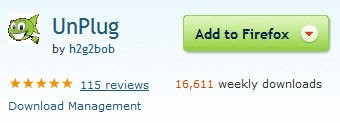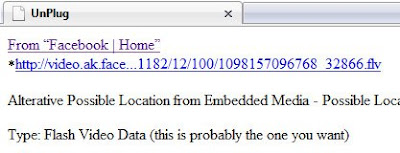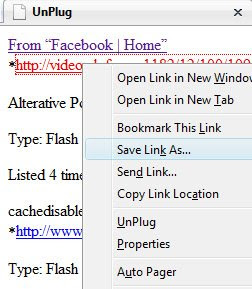Yesterday I recorded some videos onto Facebook walls of a few friends. Later, I wanted to post the videos on my other
blog. I was surprised to see that they don't make it possible.
Here's what I came up with that worked perfectly:
1. Start using
Mozilla Firefox's free web browser if you're not already (at least for the sake of taking videos off of Facebook)
2. Open Mozilla Firefox, click Tools, then click Add-ons

3. Click the "Get Add-ons" button at the top of the pop-up window then type "unplug" in the search field and hit enter

If you don't see "Unplug" as an option, click "See all results"
4. Click the button labeled Add To Firefox and then allow Firefox to restart (restart it manually if it doesn't do it automatically)
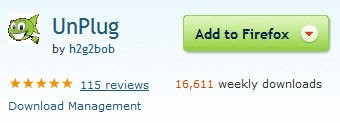
5. When Firefox restarts, notice the cute fish next at the top of your browser window next to the Google search field. This will be very important.

6. Go to Facebook and play the video you want to save or post somewhere else.
7. While the video is playing, click the fish at the top right side of your screen.

8. If you click the fish while the video is playing, you'll notice that a page will appear with a list of videos available. It will put the one that's playing at the top of the list.
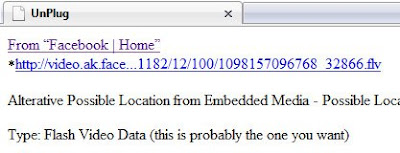
9. Right click on the link to the file and hit Save As to save it to your computer. You may want to rename the file as you do this so it will be easier to find.
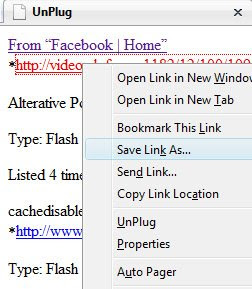
10. I found that my blog would not accept the file so I uploaded it to
YouTube. If you don't have an account already, you can follow their easy instructions to create one. It also has easy-to-follow instructions to upload your video. Be patient once you upload the video. It will take a few minutes for it to be ready and to create a cover image for the video. You can click the edit link to edit the details of the video. If you don't like the picture they use, you will see 3 pictures you can choose from. Click the picture you like then hit save. It will take several minutes for the newly selected image to appear.
11. Since I use Wordpress.com for my other blog, I just copied and pasted the link to the video into the insert video screen in my blogpost and Wordpress inserted it into my blog for me.
This is one of the videos I successfully ripped out of Facebook's death grip:
.jpg)
.jpg)